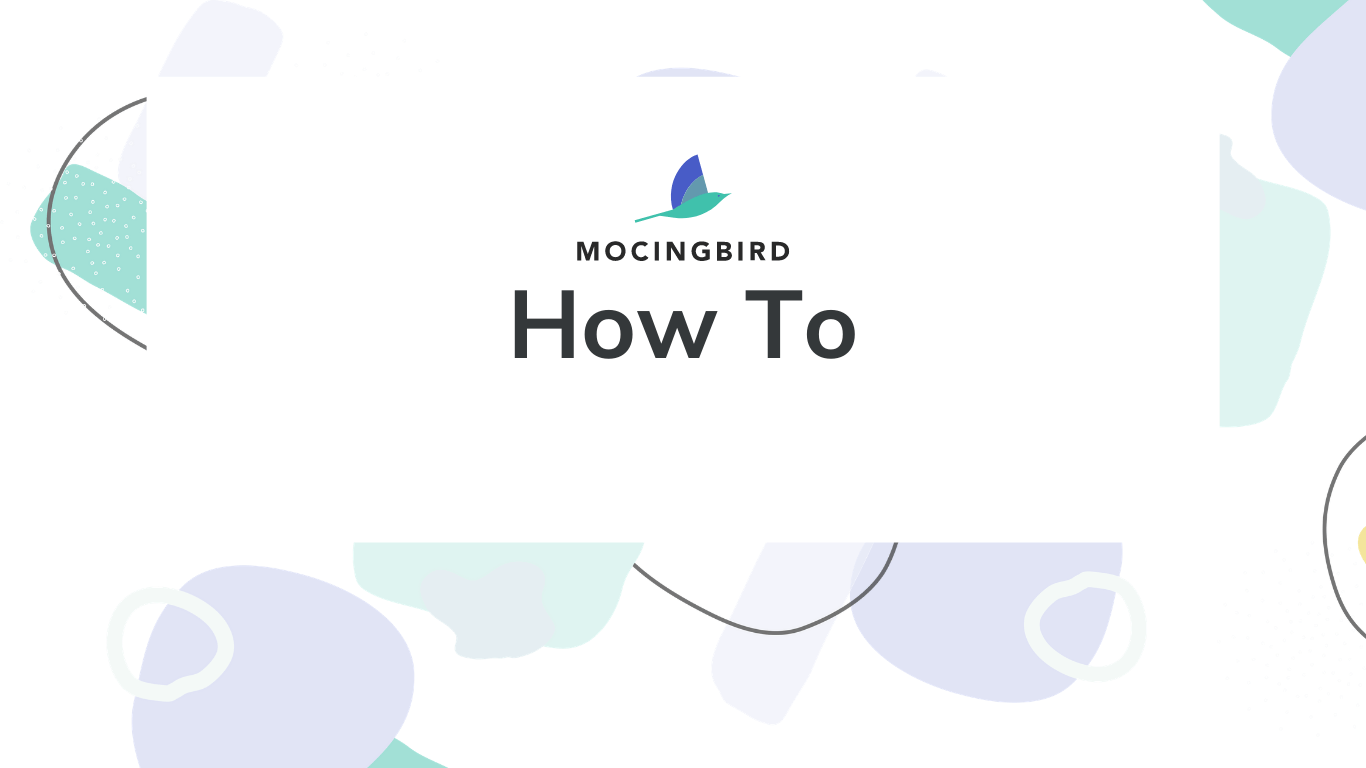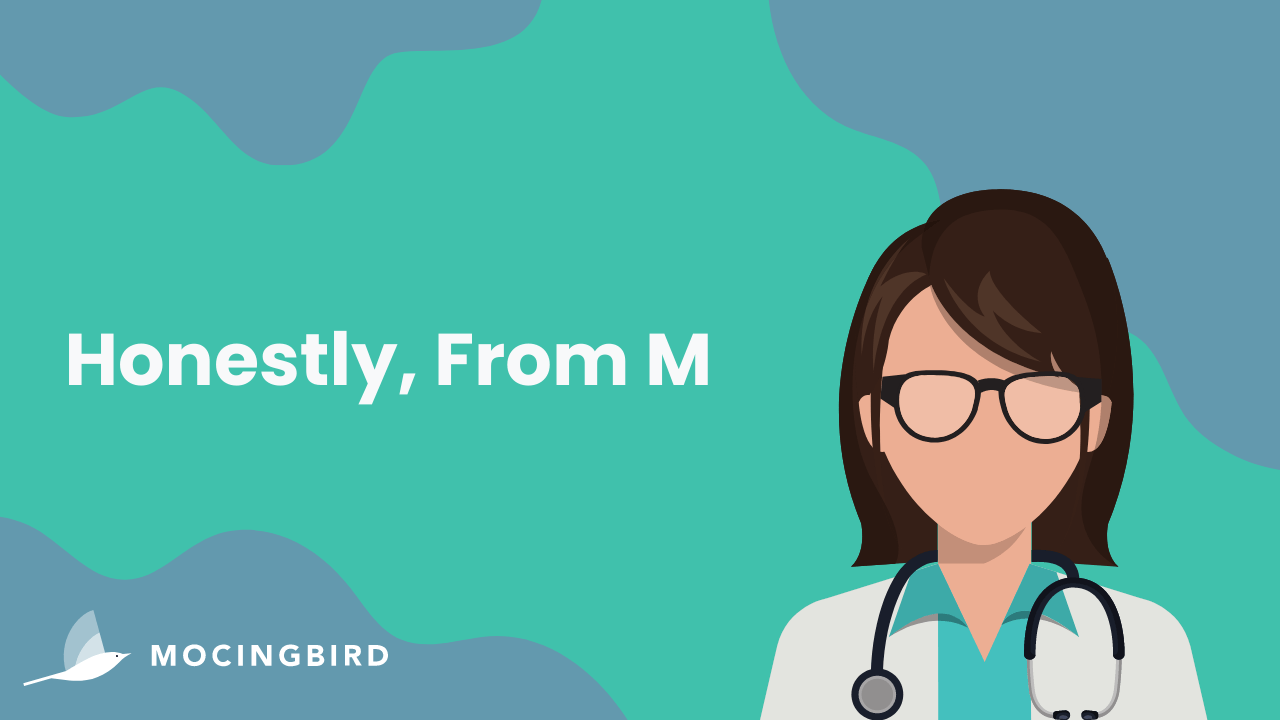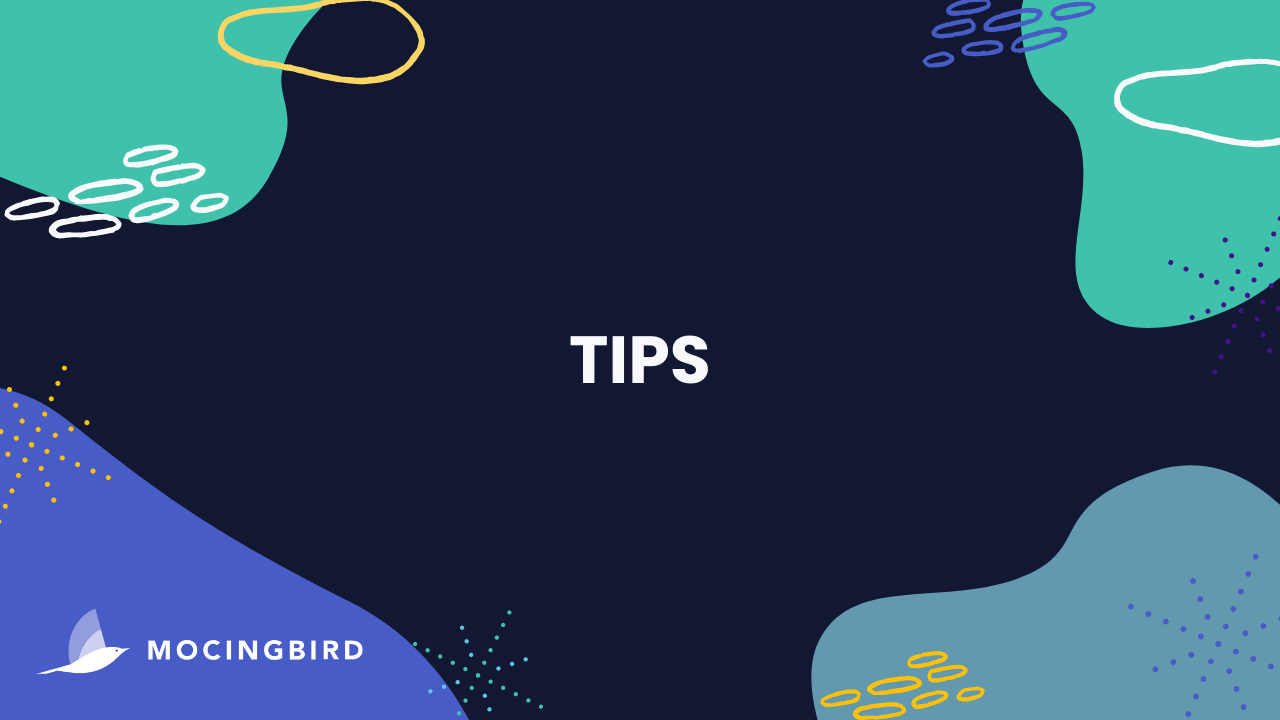On average, each clinician works between 10-12 hours a day while also having to make sure they are staying on top of their license renewal requirements. We know the license renewal process was a nightmare. What happened after the clinicians took CME courses? Most likely the certificates and transcripts ended up in a manilla folder in a sea of folders that look just like it. The organized mess must have kept many clinicians up a night wondering if they were in a good place with their CME requirements. That is with just one state license, imagine having multiple state licenses?
For example, Dr. George Fernaine is an interventional cardiologist with 7 separate licenses to maintain - from NY state license to cardiovascular disease board license to his ACLS. With very little to no similarities between the renewal requirements, this must have caused copious amounts of stress. That’s why we created Mocingbird.
With Mocingbird, you can ditch those manilla folders and leave all the CME and license organization, categorization, requirements, and course search to us!
Now that you are a Mocingbird user and have been consuming CME content, what’s next? How can you make sure that your account accurately reflects that you have completed those courses? There are three easy ways you can let us know that you have completed a course so we can update your profile accordingly.
Option One: Email it
- Download or take a photo of your CME certificate of completion
- Email the certificate to trackcme@mocingbird.com
- You’re done! Within 72 hours the Mocingbird team will sort your files and notify you when completed via email.
Option Two: Upload on Website
- Download or take a photo of your CME certificate of completion
- Log into your Mocingbird profile on the website
- Navigate to the file cabinet
- Under Upload Documentation click “Click here to find files from your computer.”
- Select the desired file and click “Open”
- You’re done! Within 72 hours the Mocingbird team will sort your files and notify you when completed via email.
Option Three: Upload on App
- Download or take a photo of your CME certificate of completion
- Log into your Mocingbird profile on the app
- Navigate to the file cabinet, located under the “Files” tab
- Click the blue “+” in the bottom right corner
- Select if you want to Upload a File, Access Photo Library, or Take a Photo
- Select or take a photo of the certificate
- You’re done! Within 72 hours the Mocingbird team will sort your files and will notify you when completed via email.
Want to find courses related to your specific requirements? Check out our new learning center! Once you’ve completed an activity, you can upload your certificate to our platform or you can email it to trackCME@mocingbird.com.
Haven’t joined Mocingbird yet? Sign up for your free trial today at mocingbird.com!
Interested in a partnership with Mocingbird? Complete this contact form, and our team will reach out with a free CME process consultation for your organization.